-
What do I need to print my documents?
In order to print your documents you will need to
download and install Adobe Reader.
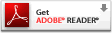
-
How do I print my document?
You can download your documents from the Home page while logged in, where you can view and search your entire document history for documents to print.
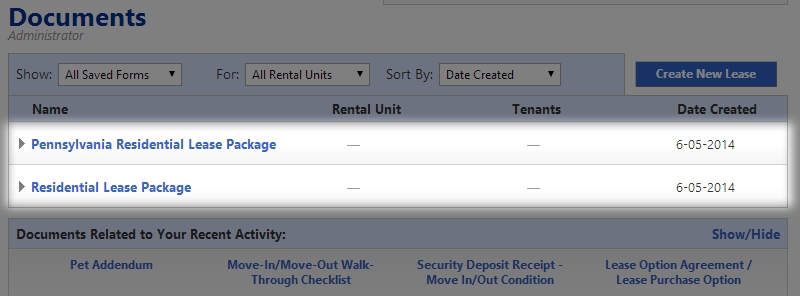
Once your document has been created, you can download it at any time.
To download a document, select it on the Home page, and it will expand to reveal a series of clickable icons and links on the right-hand side of the page, including a 'Download document to print' link.
Note that, during busy times, it may take up to 30 seconds for us to locate a document in our archive. Please be patient when clicking the download button
 .
.
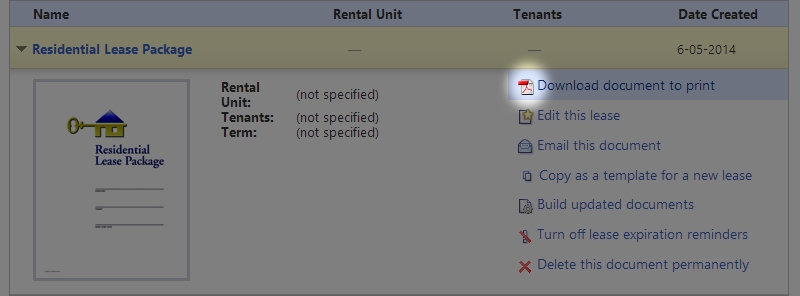
Once you have downloaded a document, this dialog will appear. Open the document with Adobe Reader by clicking the open button.

You can print your document by selecting the 'Print' icon in Adobe Reader's toolbar, as shown below:
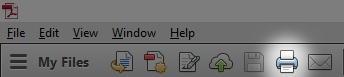
-
I'm a free member, why can't I print some documents?
Free members may download and print free documents. Free members may also create and download other documents, but these documents will
not be printable. Instead, these documents will appear with a watermark background image, and the print button in Acrobat Reader (shown above)
will be disabled. To print these documents, you must upgrade to Pro Membership.
If this icon appears next to a document, it is a locked trial document, which will not be printable:

-
Why does my document look too small for the paper?
If your document seems unusually small for the paper you printed it on, you may have to adjust your print scaling. Enter Adobe Reader's
Print Dialog by clicking 'Print' on the 'File' menu and ensure the Page Size setting is set to "Actual size".
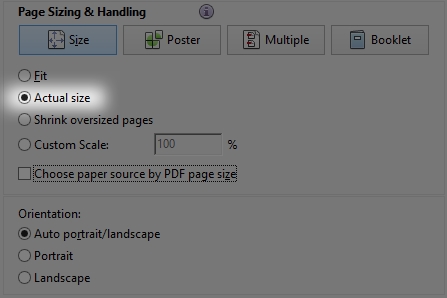
-
How do I print envelopes?
To print on an envelope, open the Print Dialog by clicking 'Print' on the 'File' menu. Select "Properties" next to the name of your printer.
Then, select the correct envelope size as the paper size. Consult your printer manual for help adjusting this setting.

Once you have selected the correct paper size, insert the envelopes into the paper tray of your printer and then print the PDF document.
-
How do I print labels?
Make sure to insert the correct label sheets into the paper tray of the printer before you begin printing.
Printable label sheets can be purchased at any office supply store. The 4-digit number in the document title will correspond to the
product number of the correct label sheet to buy.